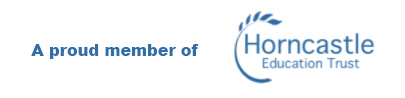Remote Connection
Try one of the following two methods to access the Remote Desktop- if one doesn't work, try the other:
If you are getting a Certificate error, try this link in Google Chrome's Incognito mode, or a different web browser to your usual.
https://gateway.banovallumschool.co.uk/RDWeb/webclient/index.html
Download Windows Banovallum-RDP From Here
Alternative Remote Desktop Methods -
How to connect on a Windows device
Step 1 :- Download "Window Banovallum Remote-RDP" from the link above.
Step 2 :- Double click the file you just downloaded, accept any warnings, enter your school username and password in the connection dialog and allow it to connect when prompted.
How to connect on an Ipad/Mac device
Step 1 :- Download "Microsoft Remote Desktop" from the app store.
Step 2 :- Click on "Remote Resources"
Step 3 :- Under "Feed URL" Enter "https://gateway.banovallumschool.co.uk"
Step 4 :- Where it says "User Account" enter in your school username (for example, 13jb02) and password. Once you have done this, click save.
Step 5 :- Now double click on RDP to connect.
Remote Desktop not working?
Please email us at [email protected] with as much detail as possible including pictures or videos of any errors that occur.
 Banovallum School
Banovallum School